Your cart is currently empty!
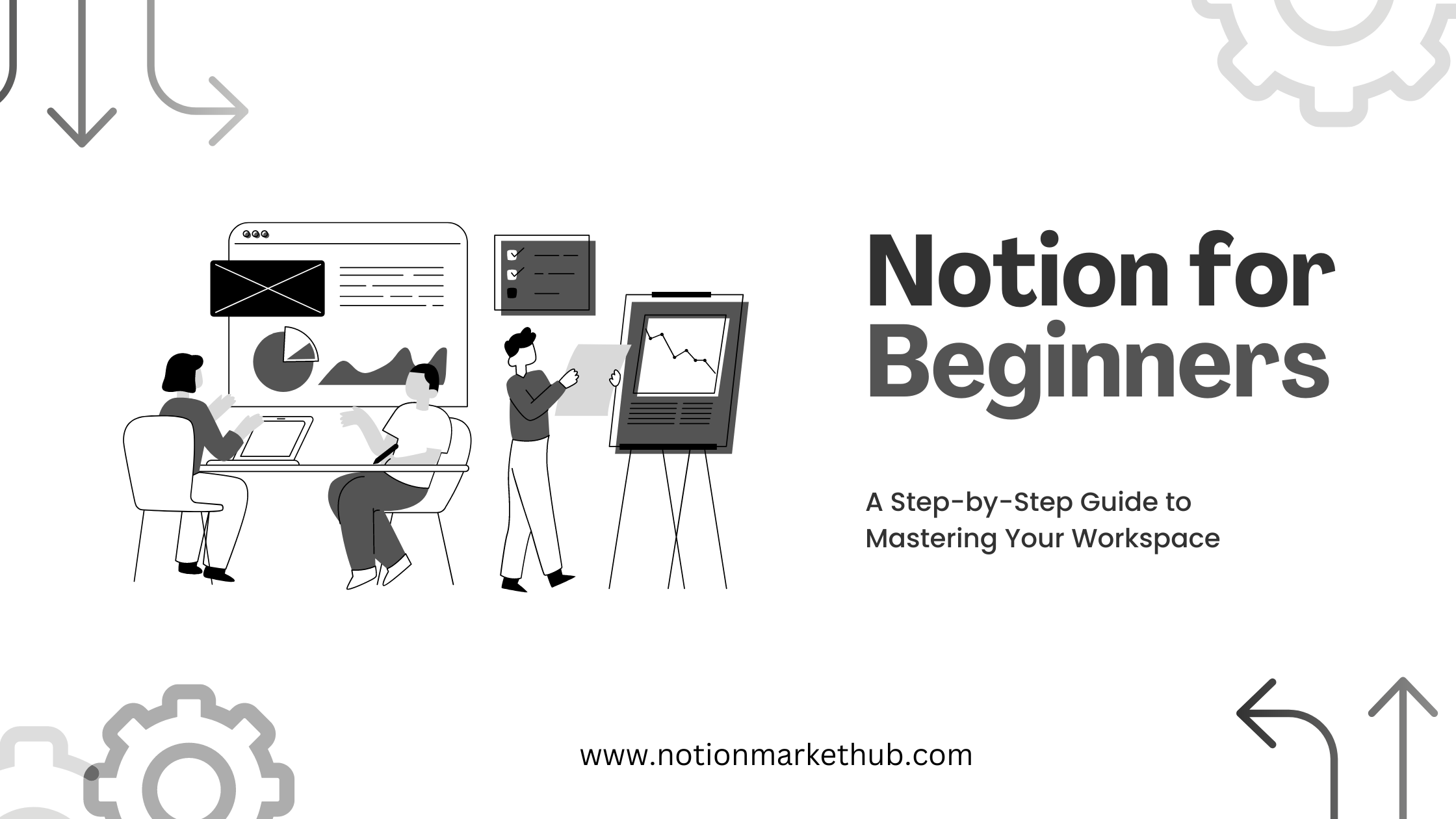
Notion Basics: A Guide to Mastering Your Workspace

Embarking on your Notion journey? You’re not alone. As one of the most sought-after productivity tools, Notion offers a world of possibilities for beginners eager to streamline their digital workspace. In this comprehensive guide, we’ll walk you through the basics, providing a step-by-step approach to harnessing the full potential of Notion. Whether you’re a student, a professional, or just someone keen on staying organized, this guide is your key to unlocking the doors of productivity with Notion.
Getting Started with Notion:
- Setting Up Your Account: To begin your Notion adventure, sign up for a free account. Notion’s user-friendly interface welcomes you to a blank canvas ready for your ideas and tasks.
- Understanding Notion’s Structure: Notion operates on a block-based structure. Each piece of content, be it text, images, or databases, is a block. This modular approach allows for flexibility in organizing information.
- Creating Your First Page: Start by creating your first page. Whether it’s a to-do list, a project plan, or personal notes, click the “+” button, choose a content type, and begin crafting your page.
Mastering Notion’s Basic Features:
- Text Formatting and Styling: Learn to format text, add headers, and incorporate different styles to make your content visually appealing and organized.
- Adding Multimedia Elements: Elevate your pages by inserting images, videos, and links. Notion’s multimedia capabilities enhance your notes and make them more engaging.
- Task Management with To-Do Lists: Dive into the world of task management by creating to-do lists. Assign due dates, set reminders, and check off completed tasks for a satisfying productivity boost.
Organizing with Databases:
- Creating Databases: Discover the power of databases in Notion. Whether it’s for project tracking or personal collections, learn to create and customize databases to suit your needs.
- Sorting and Filtering Data: Once your databases are set up, explore the options to sort and filter data. This feature transforms Notion into a dynamic tool for organizing and accessing information.
Collaborating and Sharing:
- Inviting Collaborators: Notion shines in collaboration. Invite team members, classmates, or friends to collaborate on your pages and projects seamlessly.
- Sharing and Permissions: Learn how to share your Notion pages with others and set permissions to control who can view or edit your content.
Next Steps and Advanced Features:
As you become more familiar with Notion, the possibilities expand. Stay tuned for our advanced guide where we’ll explore integrations, templates, and tips to take your Notion experience to the next level.
